How to import Supplier Products into Shopify
Steps to upload Supplier Products to Shopify

suppliers
Products
Import
Background
Adding more products to your store is a proven way to boost sales. Importing supplier products and their inventory information is the key to achieving this. However, importing products with many variants can be a hassle. Fortunately, Koi can help you automate this process!
The Benefit
Automatically importing supplier products speeds up the setup process by quickly populating your Shopify store with a large number of items. This reduces the time and effort required to manually enter product details and ensures accurate listings from the start, allowing for a faster store launch.
Go to the Suppliers section in your Koi.app account
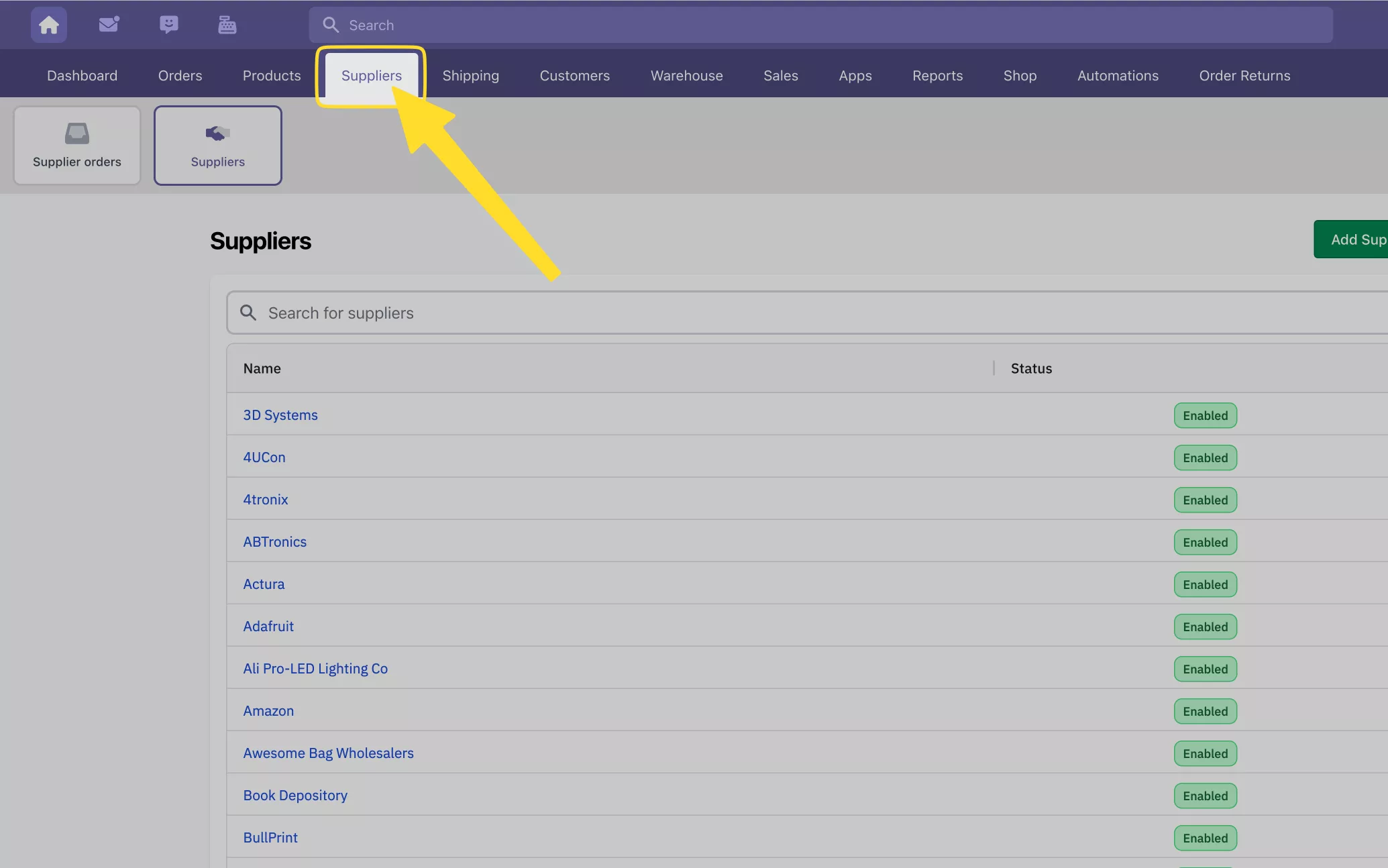
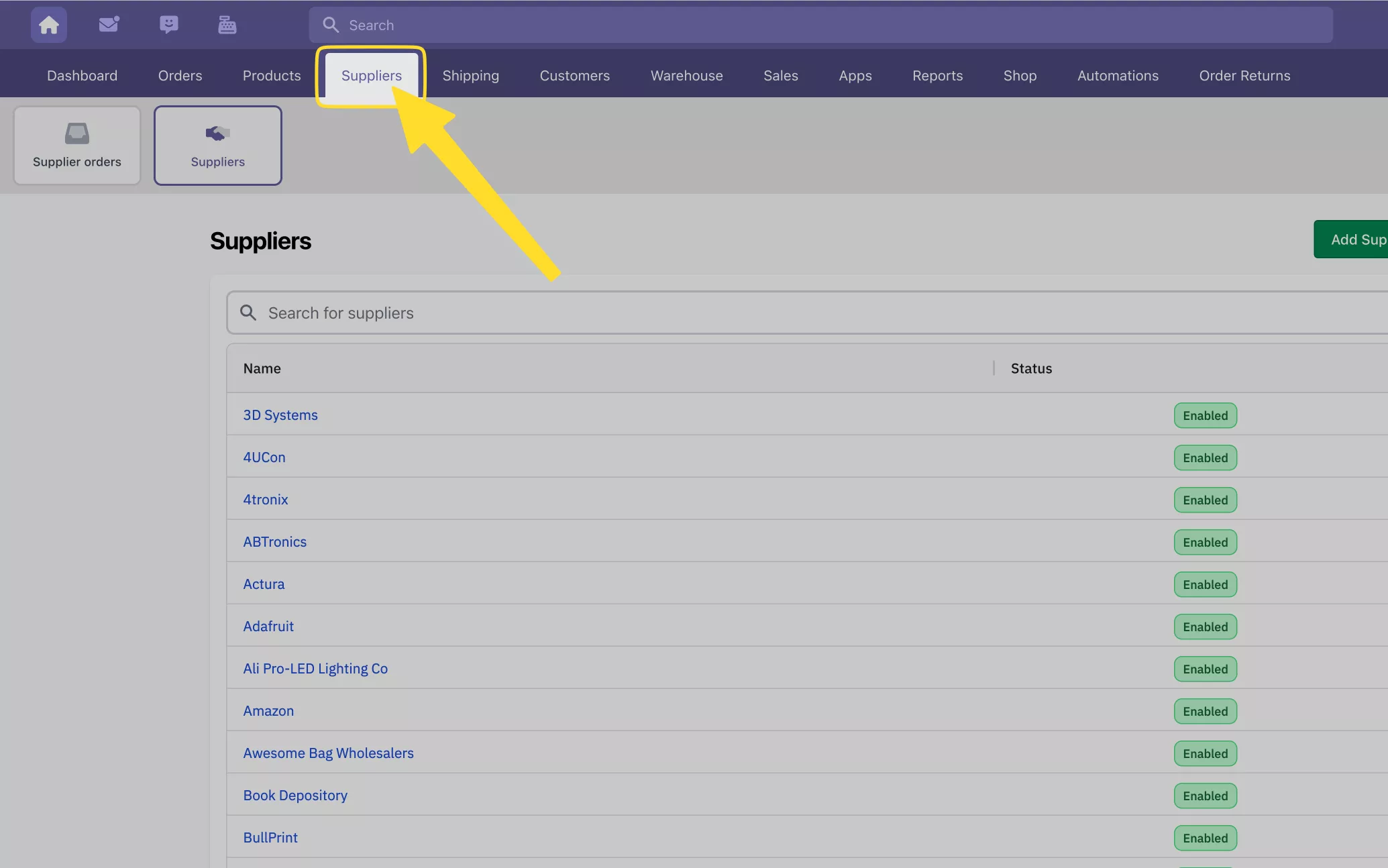

Click on “Suppliers,” then click “Suppliers” again to view your list of suppliers.
Click on the supplier from which you want to import products into Shopify
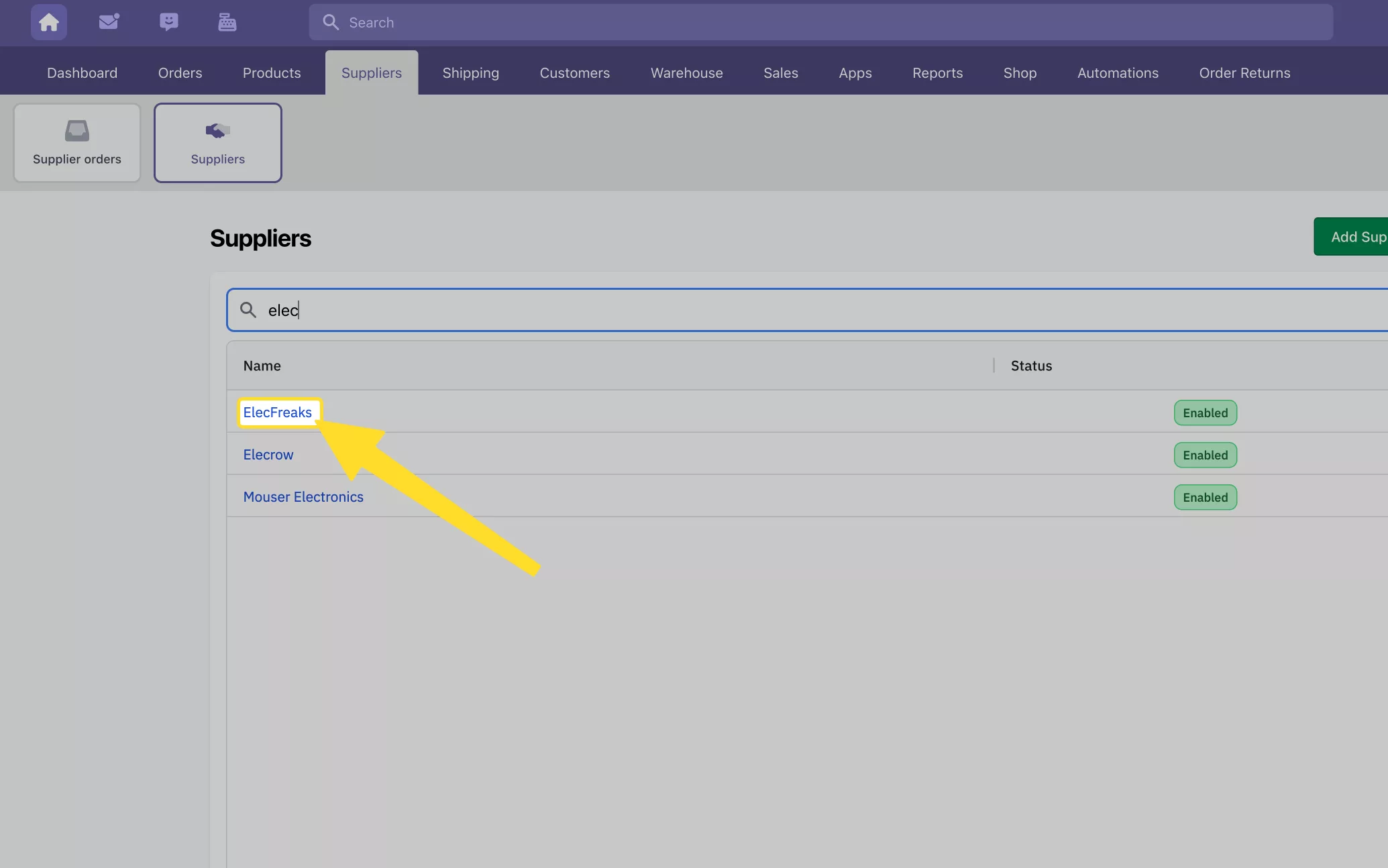
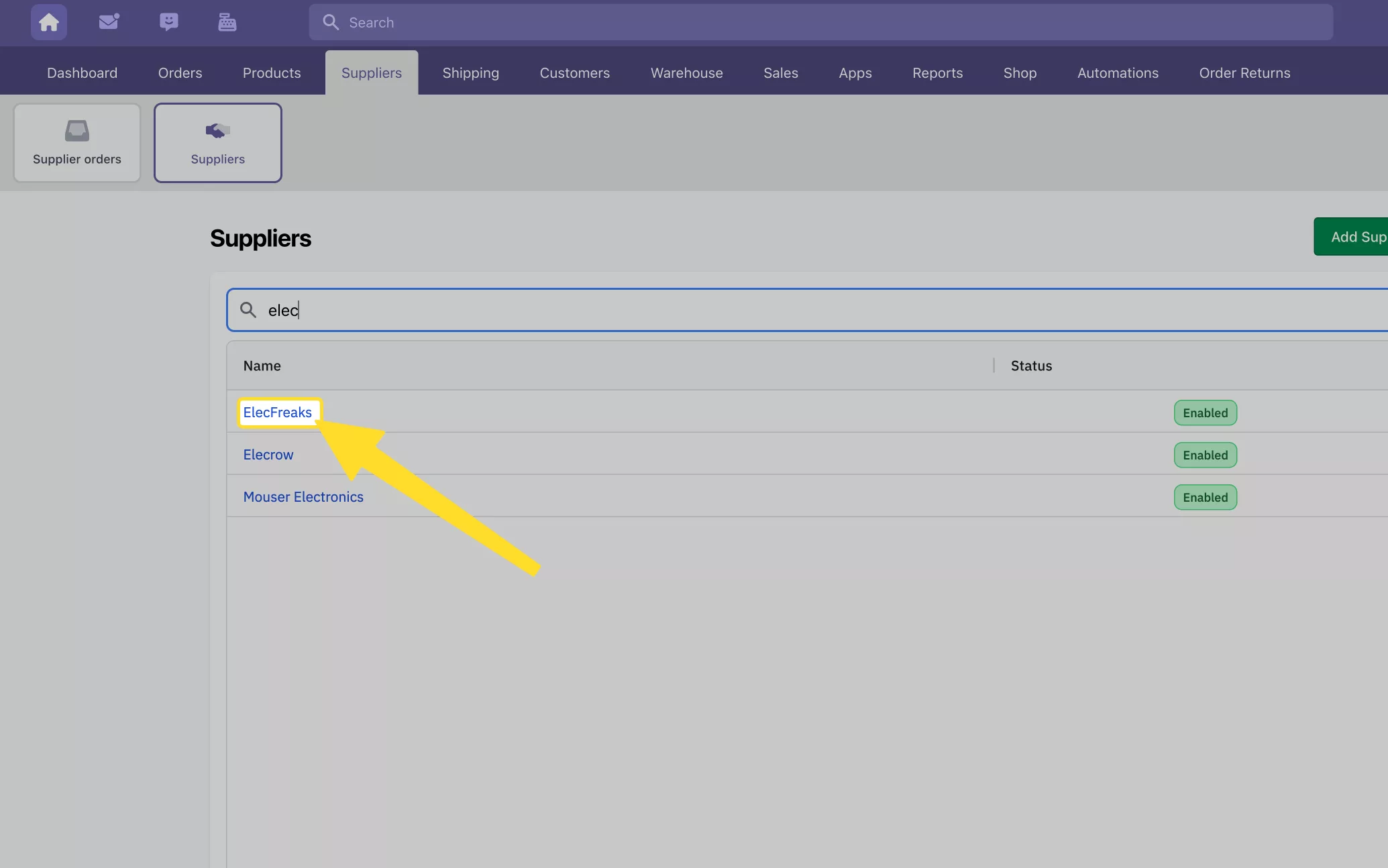
Select the supplier you wish to import products from into Shopify.
Find the product you wish to import into Shopify and click “Import”
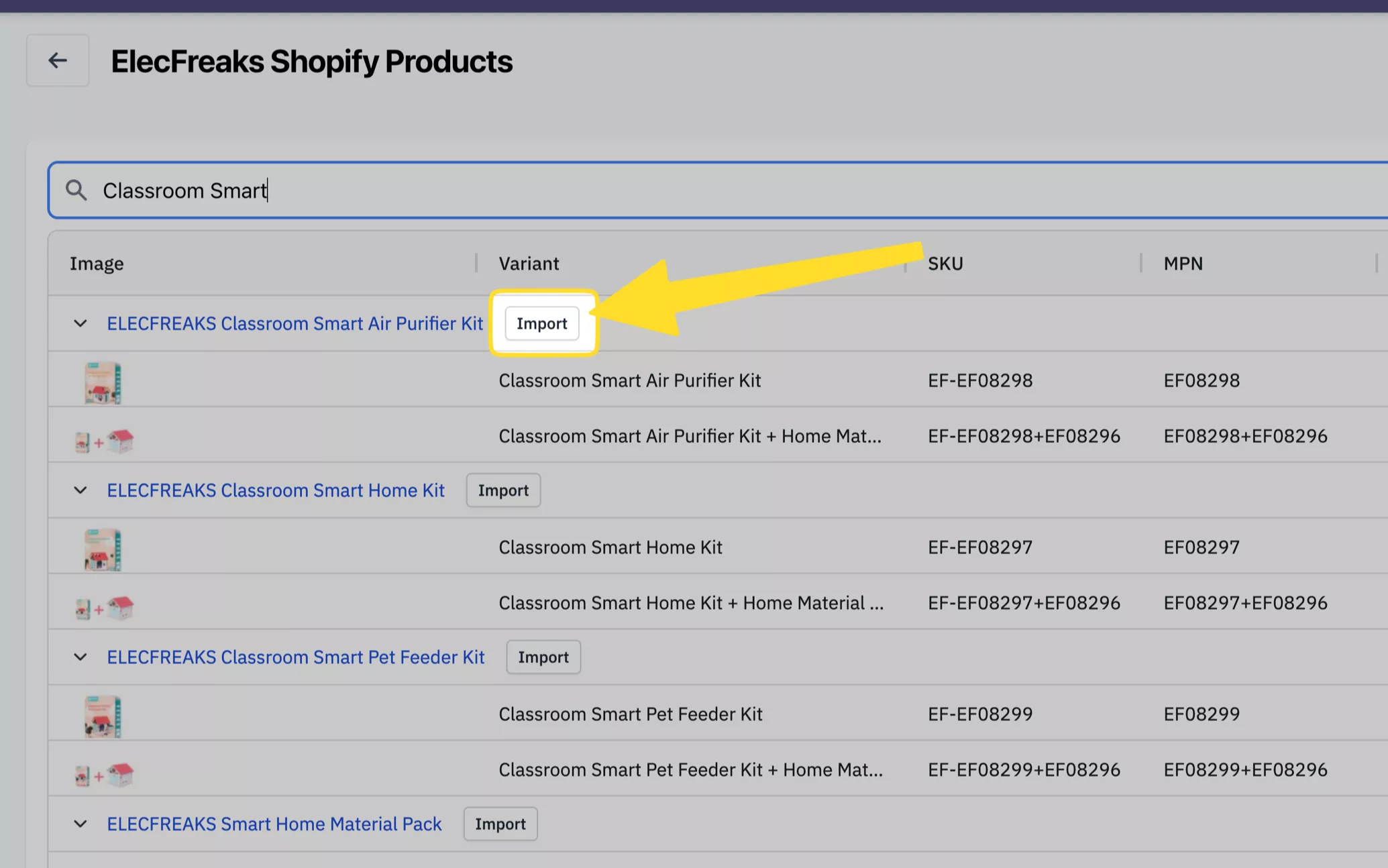
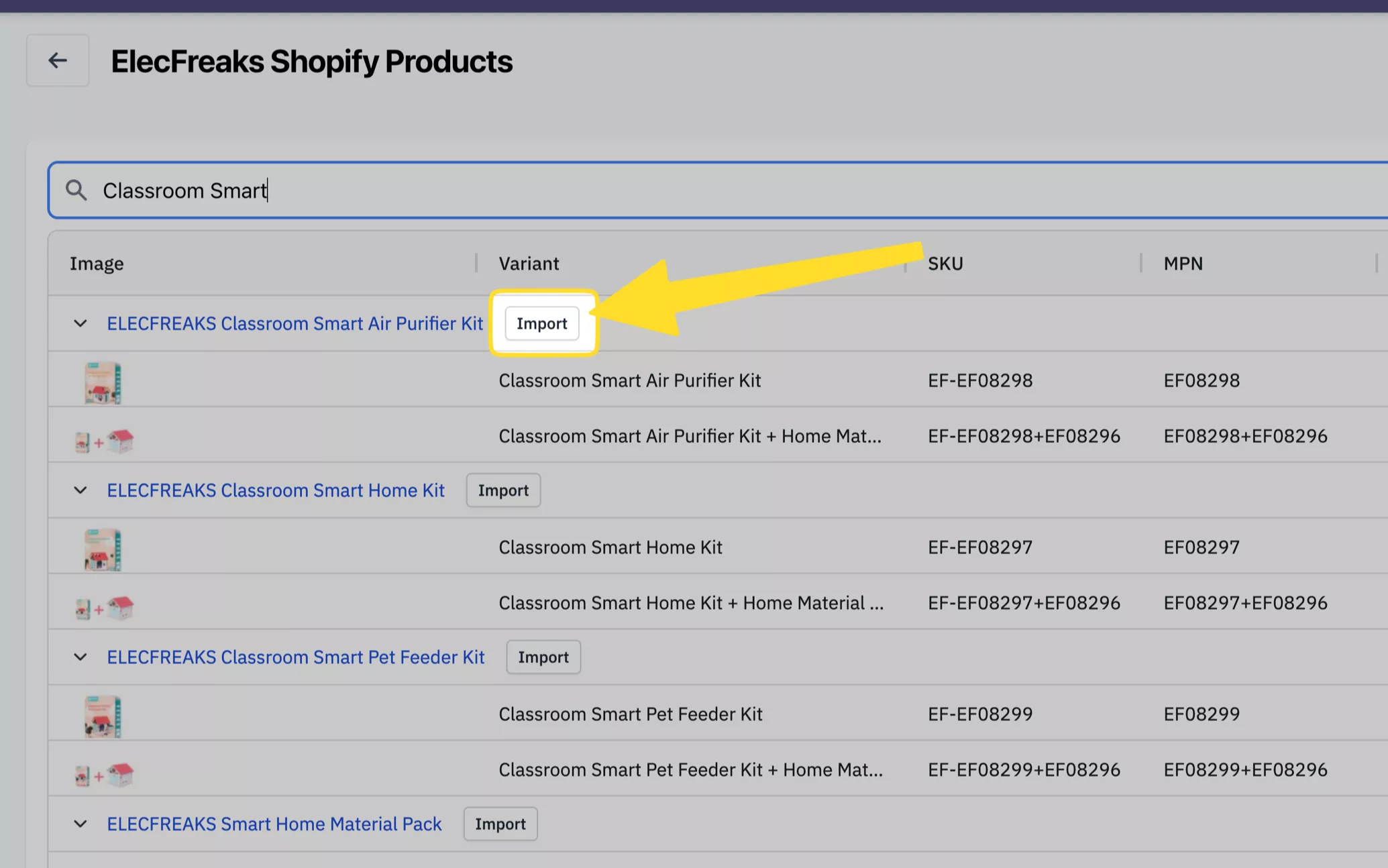
Locate the product you want to import into Shopify and press "import"
Click the “Import Supplier Products” button
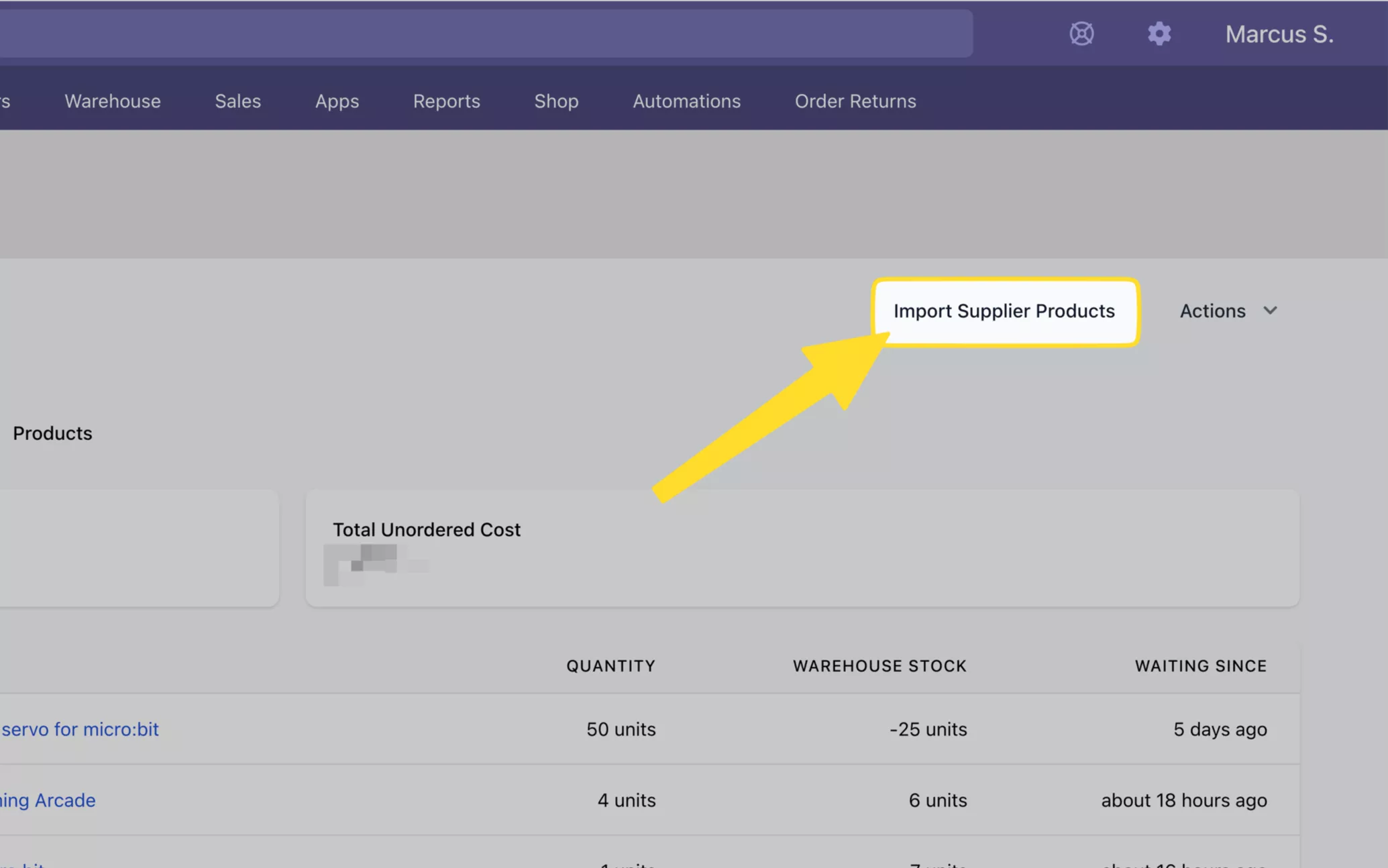
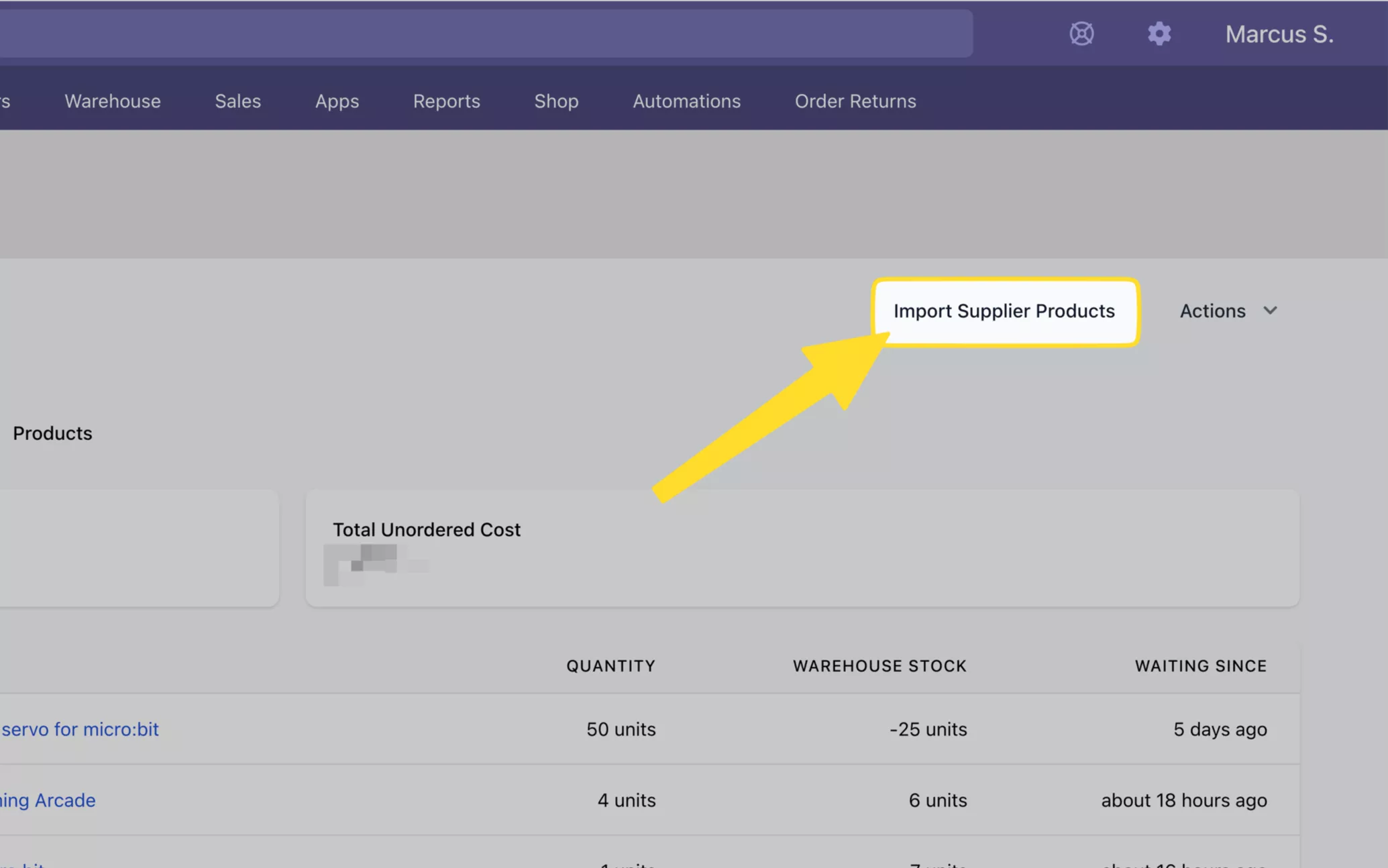
Press the “Import Supplier Products” button.
Click the “View Product” button to see the imported product
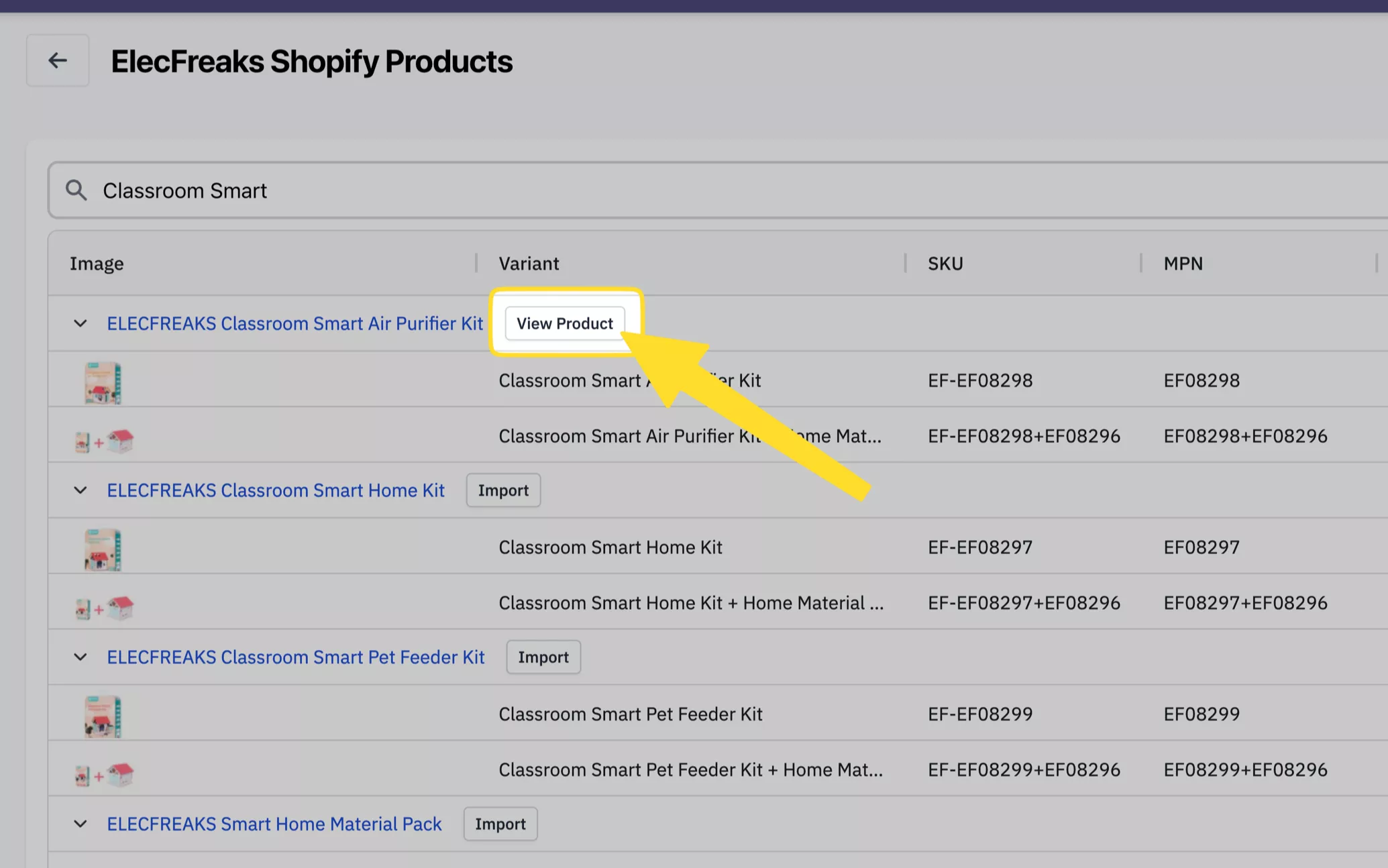
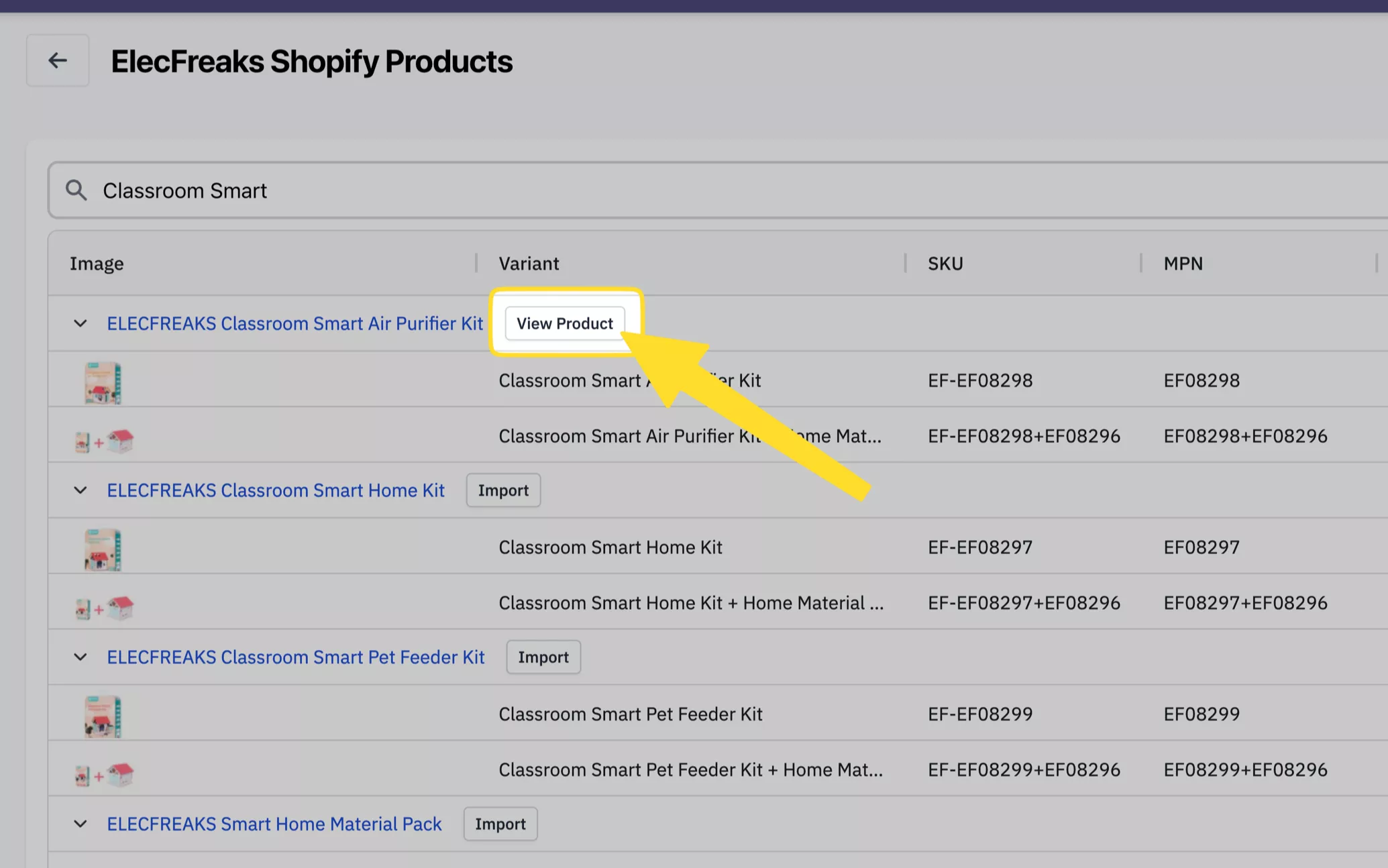
Press the “View Product” to view the product that you have just imported.
Edit the imported (draft) product
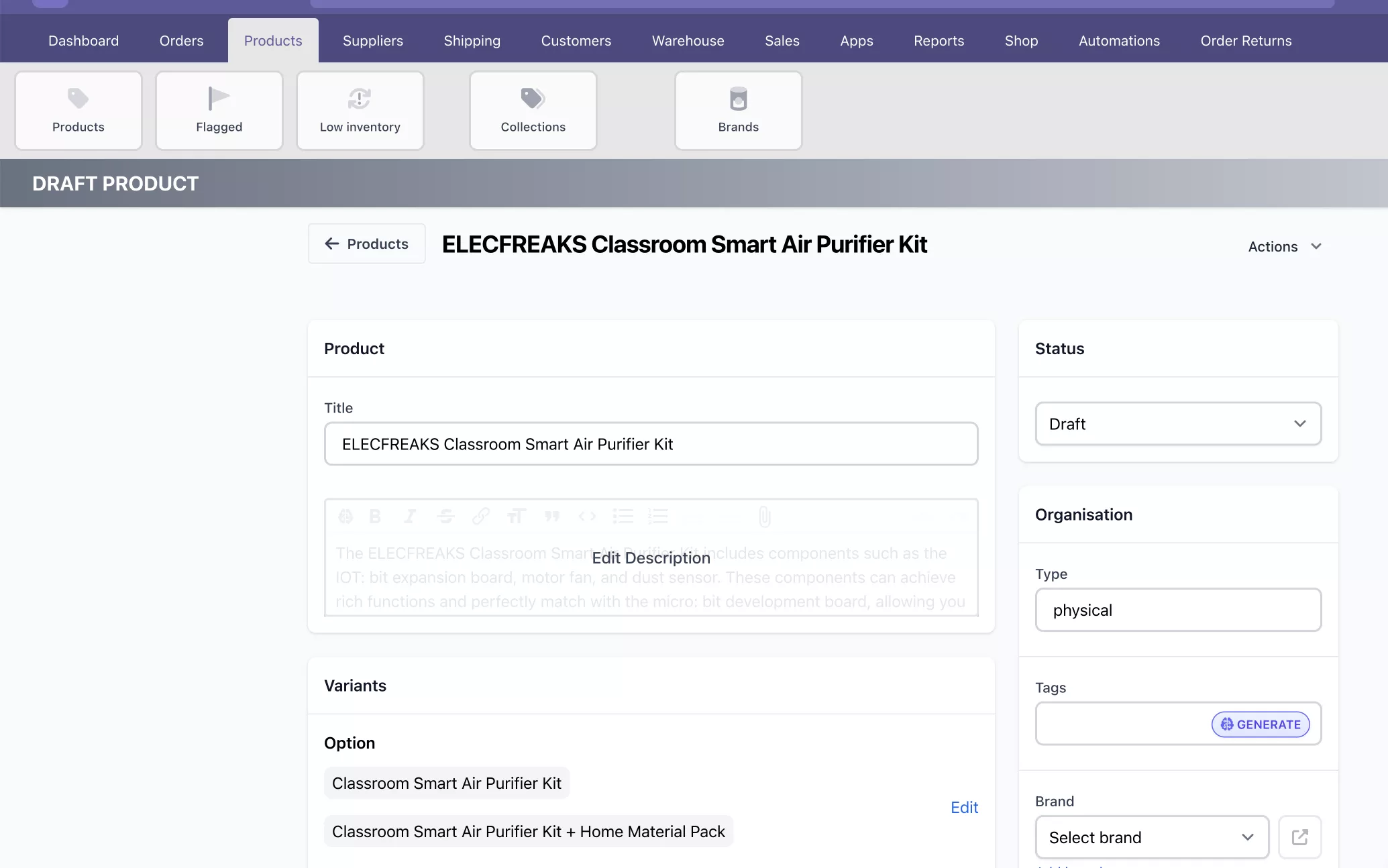
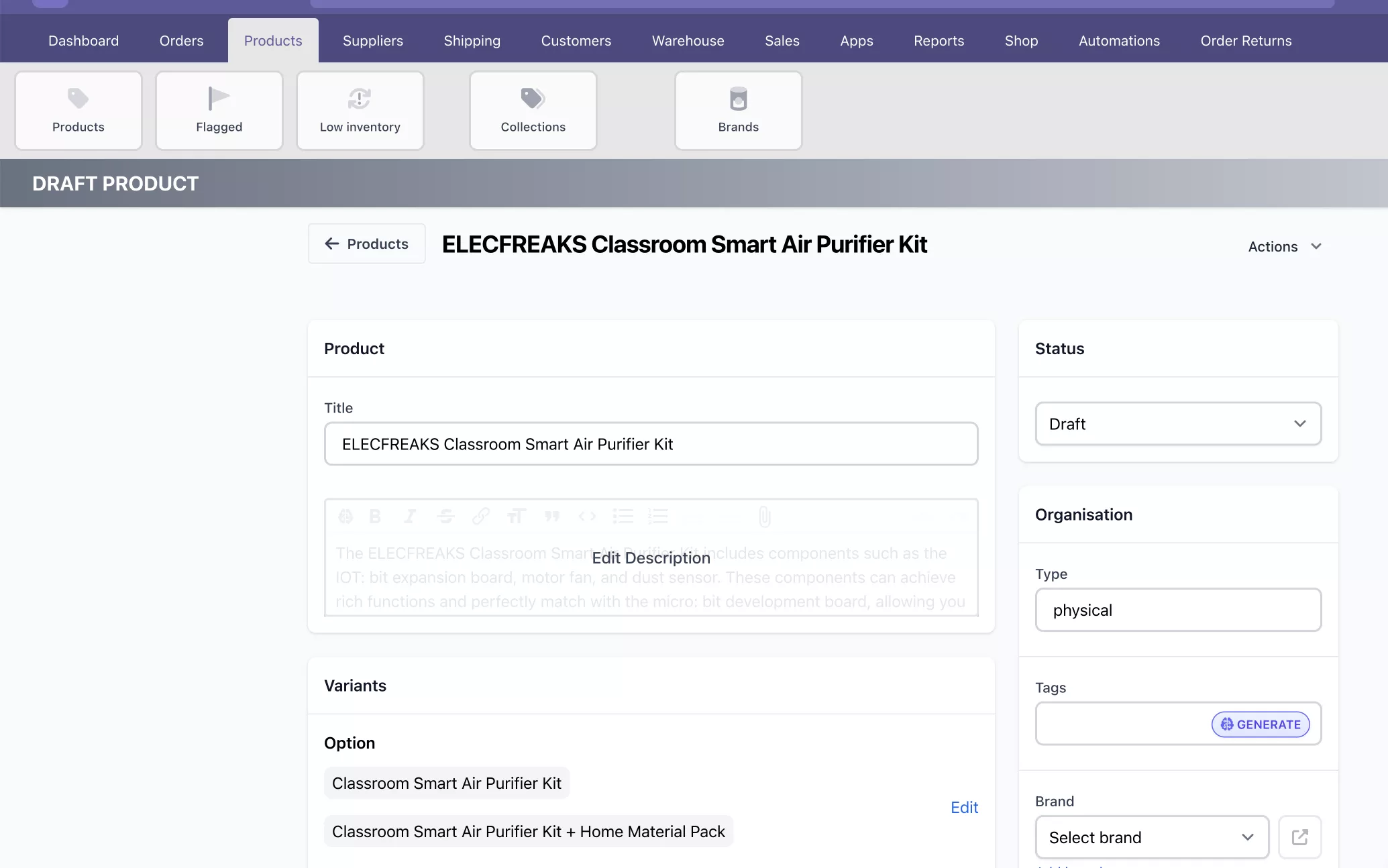
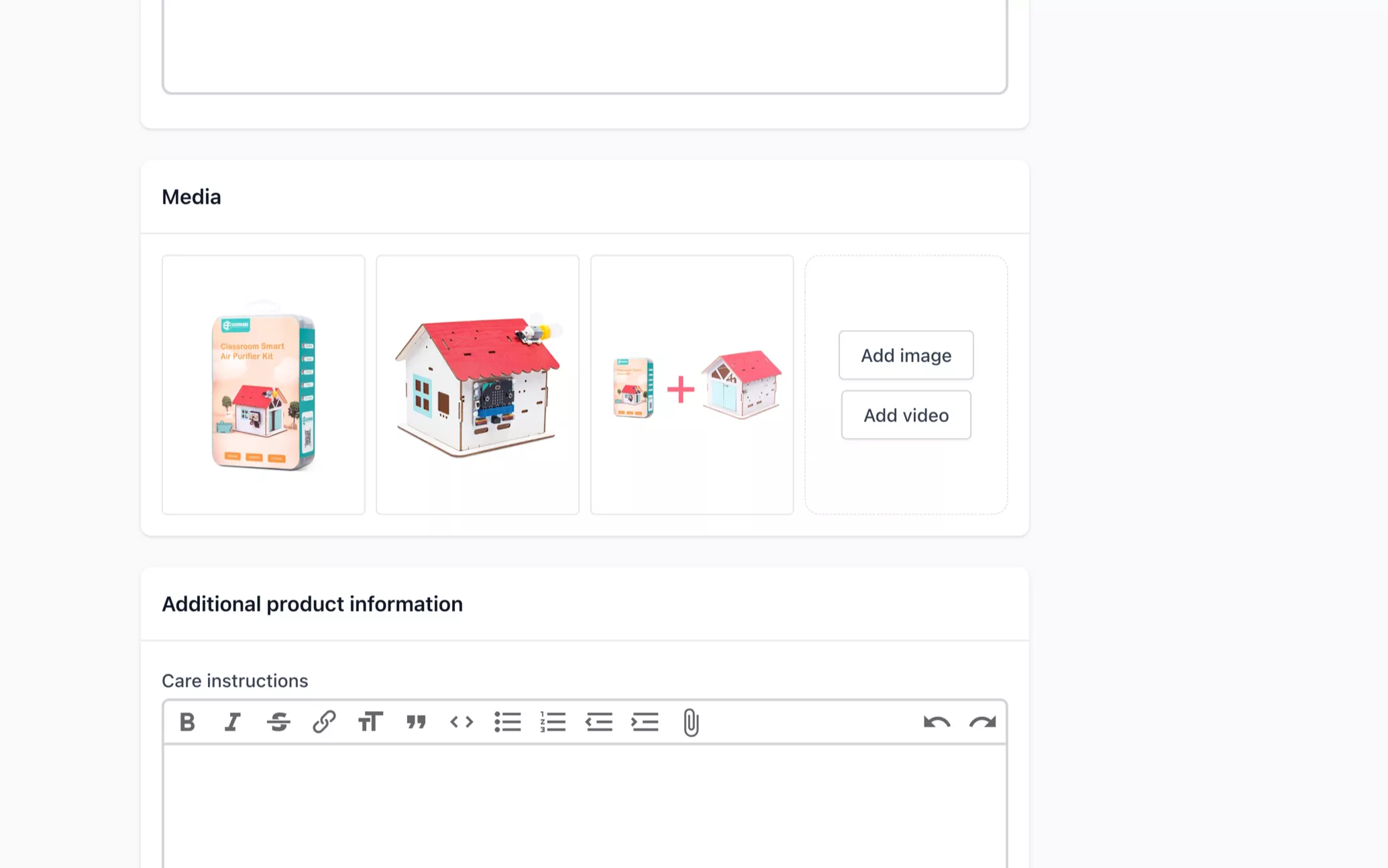
The product will be imported as a draft. The description, SKU, MPN, RRP, price, and images, will be automatically imported.
You will need to set the product as active (i.e. not a draft) before it will be available.
You will need to set the product as active (i.e. not a draft) before it will be available.
Conclusion
That’s it! You now have the ability to automatically import products from suppliers who also use Shopify. This should save you countless hours!